MobilityWare Solitaire App has an Auto Complete feature that gives you the opportunity of permitting the App to finishing the game for you. This feature can be very powerful when used correctly. This post tries to demystify some of the subtle nuances of this feature.
Firstly, if you are playing the with 3 cards draw, always use Auto Complete. The rest of the article assumes you are playing with 1 card draw.
Once all the hidden Tableau cards have been revealed, MobilityWare Solitaire App pops up the following window:
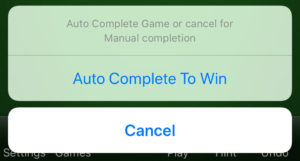
If you press cancel, the lower tab bar displays the Complete button for future use:
![]()
You might be tempted to always use the Auto Complete feature. That will complete the game quickly but might not get you the top spot in the Leaderboards.
I will briefly segue into Leaderboards. There are three Leaderboards: scores, first play scores and moves. Time is a critical factor in the first two Leaderboards. The third Leaderboard only cares about the number of moves. You can take all the time you want.
If you are trying to be on the first two Leaderboards, always use the Auto Complete feature.
For the third Leaderboard, I would recommend avoiding the Auto Complete feature other than for one special case. Normally Auto Complete feature takes more moves to complete the game that you would. This is because it can sometimes pull a card down from Draw Open to Tableau when leaving it in the Draw Open stack would have been just fine.
The one special case, where you should use Auto Complete feature, is displayed by the board layout below:

To manually complete the game you will have to move the “9 of Spades” to Tableau 4 and then the “8 of Clubs” to Tableau 5. Only then you will be able to move the “5 of Diamonds” to Foundation 3. Auto Complete feature can avoid the two extra moves from the Draw Open stack to the Tableau stacks. It magically pulls the “5 of Diamonds” from the bottom of the Draw Open stack and moves it to Foundation 3. Hence using Auto Complete feature in the above board configuration can save you two moves.
I call this feature an Easter Egg. Based on all the games I have played I have been able to figure out the following rules under which the above Easter Egg can be used:
- Auto Complete button is visible (obviously)
- Draw Close stack is empty
- Draw Open stack has three or fewer cards
with no two cards of the same suite - Face value of the hidden card is less than the face value of the top card
Under these conditions Auto Complete feature can save you some moves and possibly get you on the moves Leaderboard.
Have you found any Easter Eggs that you would like to share? Please share in the comment section below.

